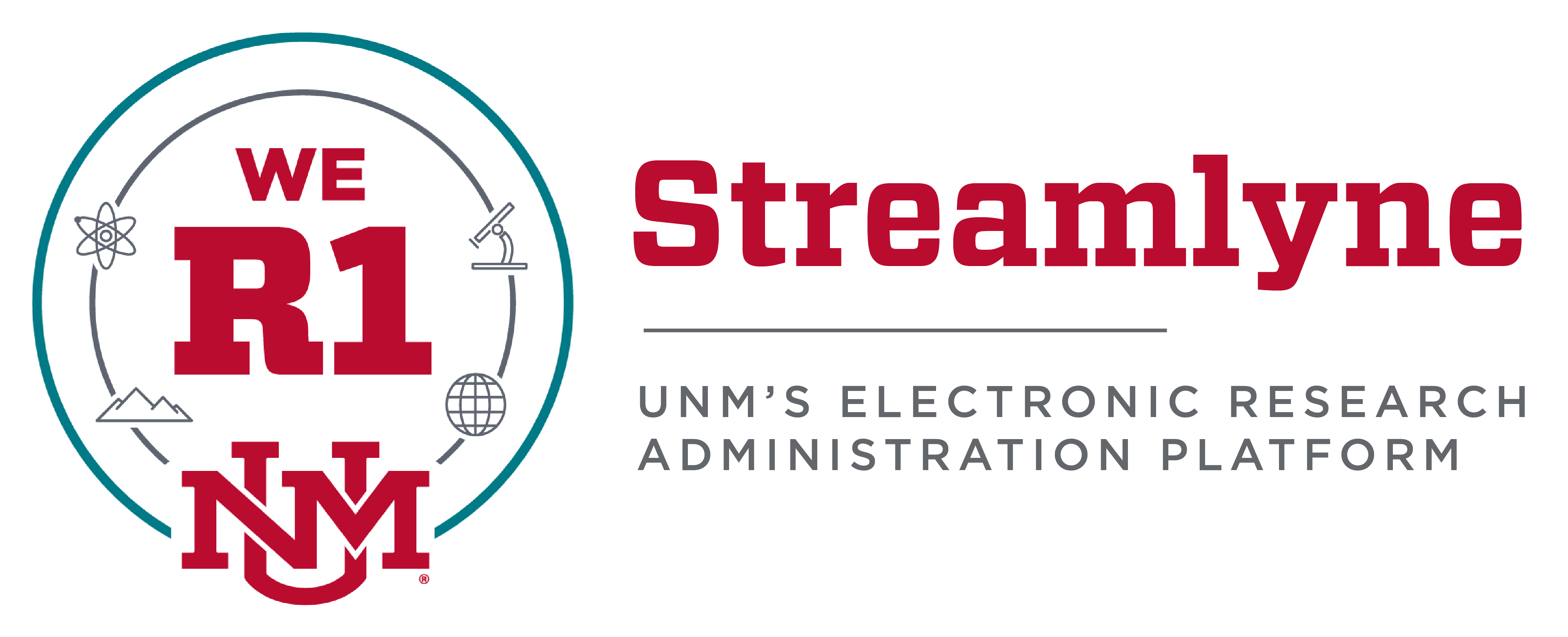Frequently Asked Questions (FAQs)
General
Q: What is Streamlyne?
A: Streamlyne replaced Cayuse as UNM’s electronic research administration system.
Streamlyne is used for:
- Proposals for external funding (Pre-Award, Proposal Development Module)
- Awards management (Post-Award, Awards Module)
- Unfunded agreements (Quick Proposal Module)
- Review of human subjects’ research (IRB Module)
- Conflict of Interest in Research disclosures (Conflict of Interest Module)
Streamlyne is NOT used for:
- Internal funding proposals and limited competitions, which should be submitted in InfoReady Review
- Review of animal research. See https://hsc.unm.edu/research/compliance/oacc.html
Q: Why did UNM switch from Cayuse to Streamlyne?
A: While changing to a new electronic administration system is a major endeavor, Cayuse was scheduled for a new implementation that would have been equivalent to implementing an entirely new system. In light of this, a diverse group of UNM Cayuse users gathered input on system features that would benefit our community, created a Request for Proposals, and carried out a thorough review of available systems. The review committee determined Streamlyne to be the best system to meet our needs, and the IT Governance Council approved entering a contract to implement Streamlyne. We are confident that the resulting improvements will benefit all members of our research community.
Q: Which campuses are supported by Streamlyne?
A: Streamlyne will support research administration on UNM’s Main Campus, as well as the branch campuses (Valencia, Taos, Gallup, Los Alamos). Health Sciences Campus will not be affected by this change and will continue to use Click.
Q: Does Streamlyne support submissions to Grants.gov?
A: Based on feedback from our user community, UNM has determined that we will not adopt Streamlyne’s system-to-system integration with Grants.gov.
Federal proposals may be submitted using ASSIST (NIH only), Research.gov (NSF), or Workspace (other agencies). If a grants.gov submission requires the use of a specific submission portal other than these or other sponsor portals listed on the Office of Sponsored Projects’ (OSP) website, please notify OSP (osp@unm.edu) in advance of your proposal review and submission appointment.
Because Streamlyne is UNM’s electronic research administration system of record, all proposals for external funding still require completion of a Streamlyne record and a review appointment by OSP (osp.unm.edu) prior to proposal submission. If your proposal requires submission through an external portal, you will (1) upload all of your proposal documents and information in that portal and (2) create a Streamlyne record to provide internally-required information.
Q: How do I learn how to use Streamlyne?
A: A variety of training materials are available on our Streamlyne Resources page. Researchers are also encouraged to seek assistance from the Faculty Research Development Office (FRDO). The FRDO can assist researchers at any stage of proposal development, including submission of proposals in Streamlyne. Virtual Office Hours are also available for users who require support while working in the application.
Proposal Submission
Q: What is UNM’s process for external funding proposal submissions?
A: The Office of Sponsored Projects (OSP) has a variety of useful information, forms, and tools to assist researchers in proposal submission. Please also review the Proposal Submission Checklist for the steps needed for successful submission.
Q: What can I do if my personal information is incorrect?
A: Streamlyne receives personnel information via a nightly feed from Banner. If your information is incorrect, you may be able to update it using the Demographic Self-Service Application. Some changes may require you to visit UNM Human Resources.
Q: How do I allow someone else to view or edit my proposal?
A: Additional users may be added to a proposal record in the Permissions tab. For more information: How to Edit Proposal Permissions.
Q: How do I approve a proposal submission?
A: Submissions requiring approvals will appear in the Streamlyne Action List with the APP flag. To approve the submission, open the proposal and click the Approve button, which is available in either the Proposal Summary or Proposal Actions sections. For more information: How to Approve a Proposal.
Q: What information is required to be completed in Streamlyne to submit a funding proposal?
A: A complete Streamlyne record should include basic information on the funding solicitation and sponsor, project, budget worksheets/justifications, and data related to compliance requirements. All required fields (marked with *) must be completed, and the PIs must certify that the proposal record is accurate and complete.
Q: How do I access external portals for federal grant submissions?
A:
Login.gov: We encourage researchers to register for a Login.gov account (https://login.gov/what-is-login/). Login.gov offers a single secure sign-on option for multiple federal agencies, including grant submission portals and other services (e.g., Global Entry, Social Security).
Accessing Grants.gov Workspace: First time Workspace users must request a workspace account through Grants.gov (https://apply07.grants.gov/apply/register.faces). When creating the account, make sure to affiliate it with UNM. Affiliation requests will be automatically forward to OSP for approval. Once your account is set up, you can link it with an existing login.gov account, if desired.
Accessing NIH ASSIST: All investigators on NIH proposals must have an eRA Commons account/ID. This account automatically provides access to submit proposals through ASSIST and may be linked to an existing Login.gov account. To request an eRA Commons ID, complete this form: https://forms.unm.edu/forms/era_commons_user_request
Accessing Research.gov: NSF submissions should be made through Research.gov. First time Research.gov users can register to create an account here: https://www.research.gov/accountmgmt/#/registration. Be sure to affiliate the account with UNM through your account profile and request the PI role. Affiliation requests are automatically forwarded to OSP for approval.
Information on accessing other sponsor electronic portals managed by OSP can be found here: https://osp.unm.edu/pi-resources/sponsor-portal-rundown.html.
Q: My department/unit is not available as an option in the Lead Unit field. How do I fix this?
A: If the correct unit is not listed, you may request that it be added here. Please note that once a Lead Unit is saved on a proposal, it cannot be changed unless you copy the proposal to a new record.
Q: How can I change the Lead Unit on a proposal?
A: Once the Lead Unit is saved on a proposal, it cannot be edited. To change the Lead Unit, you must copy the proposal to create a new record with the correct unit. For more information: How to Change Lead Unit on a Proposal.
Q: How can I add a New Sponsor in Streamlyne?
A: First, double-check the availability of the Sponsor in the search by using wildcard search terms for keywords, e.g., *Education*. If not found, complete a new sponsor request. New sponsors must be validated by the Office of Sponsored Projects before a proposal can be submitted.
Q: How can I add a New Subaward Organization in Streamlyne?
A: Subawardees are identified using the search function in the panel labeled “Organizations, Performance Sites & Collaborators”, subpanel “Collaborators & Subrecipients”. If the organization is not found in the search, try using wildcard search terms for keywords, e.g., *Sandia*. If not found, complete a new subawardee request. New subaward organizations must be validated by the Office of Sponsored Projects before a proposal can be submitted.
Q: How can I add a new Performance Site or External Person in Streamlyne?
A: Performance sites or external personnel may be added using the Address Book. Once added, these entries are available for use immediately and will remain available for future proposals. For more information: How to Add a Person or Site to the Address Book.
Q: My proposal is locked by another user. What can I do?
A: Only one user may work in a proposal at a given time. That user must click the red Close button in order to unlock the record. The proposal will not close automatically if the browser window is close. If a record is locked, the original user may remove the lock by reopening the proposal and clicking the Close button. If the original user cannot be contacted, OSP (osp@unm.edu) can remove the proposal lock.
Proposal Budget
Q: What budget documentation is required in Streamlyne?
A: Access the budget template form from the OSP website as a tool for budget creation . Create a budget using the Budget Versions tool and enter only the budget Parameters (e.g., applicable F&A rate) and totals of direct costs, indirect costs, total costs, and cost sharing (if applicable) per budget period. For more information: Budget Overview.
- Use the Internal Attachments section to upload a budget worksheet, budget justification, and any additional documentation related to subawards, cost sharing, F&A, salary exceptions, vendor quotes, etc.
Q: How do I enter a budget with a reduced F&A rate?
A: To apply using the federally negotiated Off Campus F&A rate, select Off Campus in the Budget Parameters section in the panel labeled “Budget Overview”.
To use any other non-standard rate, use the Comments field in the Budget Overview to indicate the correct rate. Note that any use of a reduced rate requires approval if not mandated by the Sponsor. Please consult the “On-Off Campus Rate Determination” memo and attach a signed F&A Reduction Request Form in the Attachments & Notes section of Streamlyne.
For more information refer to the Budget Overview.
Q: Why is Streamlyne running slowly?
A: If you are experiencing unusual lag times between pages, this may be because you have turned on Streamlyne’s Data Validation tool (located in the Proposal Actions tab). When active, this will check the entire proposal for errors every time the proposal is saved. We recommend leaving Data Validation off while you work.